Rhythms
Find help and user manuals here
I would like to listen to Rhythms using iTunes.
.M4B is the preferred audiobook file format for iTunes. If you have iTunes installed, just double click on the Rhythms .M4B file to start listening to it.
If this does not work, please do the following:
Mac:
1. Click on the link for the .M4B file on your email receipt for EuroTalk Rhythms. This will save the file in your default downloads folder.
2. Go to Applications and then click on iTunes.
3. Once iTunes has opened, click on “File” in top left corner.
4. Click on “Add to library”, browse to your saved file and click “Open”.
5. To find your audiobook, select “Books” from the top left drop-down, and then click “Audiobooks” in the top menu (see screenshot for help).
6. Now double click on your EuroTalk Rhythms audiobook to listen to it.
Windows:
1. Click on the link for the .M4B file on your receipt for EuroTalk Rhythms. This will save the file in your default downloads folder.
2. Click on the Start button, then click on All Programs, locate iTunes and click on it.
3. Once iTunes has opened, click on “File” in top left corner (If you cannot see the top menu, press Alt on your keyboard to display it).
4. Click on “Add to library”, browse to your saved file and click “Open”.
5. To find your audiobook, select “Books” from the top left drop-down, and then click “Audiobooks” in the top menu (see screenshot for help).
6. Now double click on your EuroTalk Rhythms audiobook to listen to it.
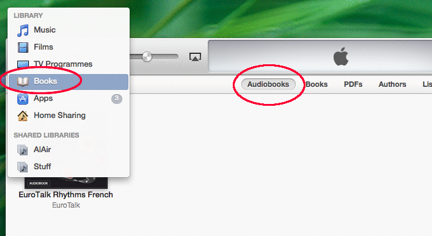
I would like to listen to Rhythms using QuickTime.
Mac:
1. Click on the link for the .M4B file on your email receipt for EuroTalk Rhythms. This will save the file in your default downloads folder.
2. Go to Applications and then click on QuickTime.
3. Once QuickTime has opened, click on “Open file” in top left corner, browse to your file and click “Open”.
Windows:
1. Click on the link for the .M4B file on your email receipt for EuroTalk Rhythms. This will save the file in your default downloads folder.
2. Click on the Start button, then click on All Programs, locate Quicktime and click on it.
3. Once QuickTime has opened, click on “Open file” in top left corner, browse to your file and click “Open”.
I want to add (“sync”) Rhythms to my iPod, iPhone, or iPad
Firstly, please add your Rhythms audiobook to iTunes by following the steps in “I would like to listen to Rhythms with iTunes” , and then do the following:
1. Connect your iPod, iPhone, or iPad to your computer with a USB cable.
2. In iTunes, select your iPod, iPhone, or iPad (See below screenshot for help).
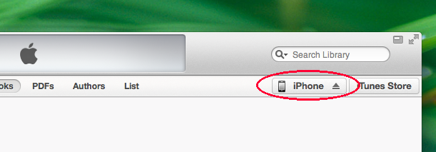
3. Click the Books button, select Sync Books (See below screenshot for help), and do one of the following:
• To sync all your audiobooks in your iTunes library to your device, choose “All books.”
• Or to add selected audiobooks such as EuroTalk Rhythms, choose “Selected books,” and then below select the audiobooks and playlists you wish to add by ticking them.
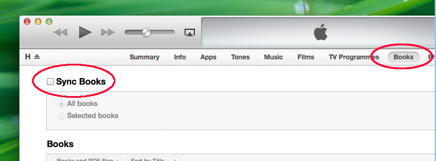
4. Click “Apply” to confirm.
I would like to listen to Rhythms using Windows Media Player.
1. Click on the link for the .M4B file on your receipt for EuroTalk Rhythms. This will save the file in your default downloads folder.
2. Click on the Start button, then click on All Programs, locate Windows Media Player and click on it.
3. Once the program has opened, click on “File” in top left corner (If you cannot see the top menu, press Alt on your keyboard to display it).
4. Click on “Add to library”, browse to your saved file and click “Open”.
iTunes does not recognise Rhythms as an audiobook.
Once you have followed the steps in “I would like to listen to Rhythms with iTunes” (see above), iTunes will identify your EuroTalk Rhythms .M4B file as an audiobook, and should automatically know what to do with it.
However, if iTunes does not recognise the file as an audiobook, please do the following:
1. If you are using Windows, right-click on the audio file in iTunes and on the menu that opens, select “Get Info”. On a Mac, select the file by clicking on it once and then press Command-I. (You might be asked: “Are you sure you want to edit information for multiple items?” Click “Yes”)
2. On the Info tab, locate the field for “Album” and ensure that the album name contains “EuroTalk Rhythms [your downloaded language]” or something similar. If not, add the Album name (See below screenshot for help).
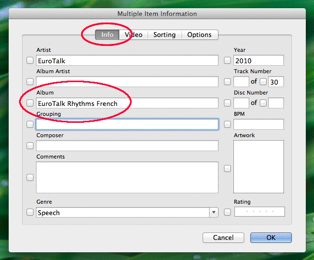
3. In the same window, click on the “Options” tab. Locate the drop-down menu for Media Kind and select the “Audiobook” option for the file (See below screenshot for help).
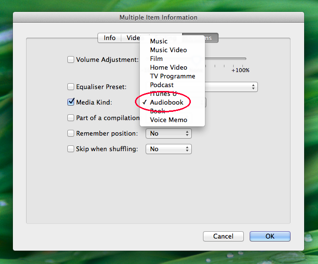
4. Click OK to finish.
5. Your EuroTalk Rhythms download should now show up in the “Books” section of iTunes as an audiobook.
I would like to listen to Rhythms as .MP3 files.
1. Your initial download will be a zip file that contains the audio .MP3 files for EuroTalk Rhythms. Extract the files from the zip folder by double clicking on the folder. You should then see a window open with the .MP3 files inside it.
2. Double click on the .MP3 files to start listening to them. Both Windows and Mac will play the audio files in the audio player that you have set as your default player.
I am still having problems downloading or listening to my Rhythms audiobook.
If you have followed the above steps but are still having problems downloading or listening to the EuroTalk Rhythms audio files, please do the following:
1. Ensure that you are connected to a reliable Internet connection when you initially download the file(s).
2. Please be aware that if you have installed firewalls on your computer they may block this download (and therefore will need to be temporarily disabled during download).
3. If you cannot find your audiobook after the download is complete, try going through the steps of downloading your audiobook again and select an easy-to-find location such as your Desktop to which to save your audiobook.
4. Ensure that your computer speakers are turned on and the volume switch is turned up.
5. If you are still having problems, you may need to update your media player. We recommend checking the user guide for your device for compatibility and any necessary software downloads.
<
div markdown=”1”>
What are the system requirements for Rhythms?
Your computer will need to have the following to listen to an audiobook:
• iTunes (recommended) or any other audio player
• Computer speakers or headphones
Do none of these answer your question? Email support@eurotalk.com